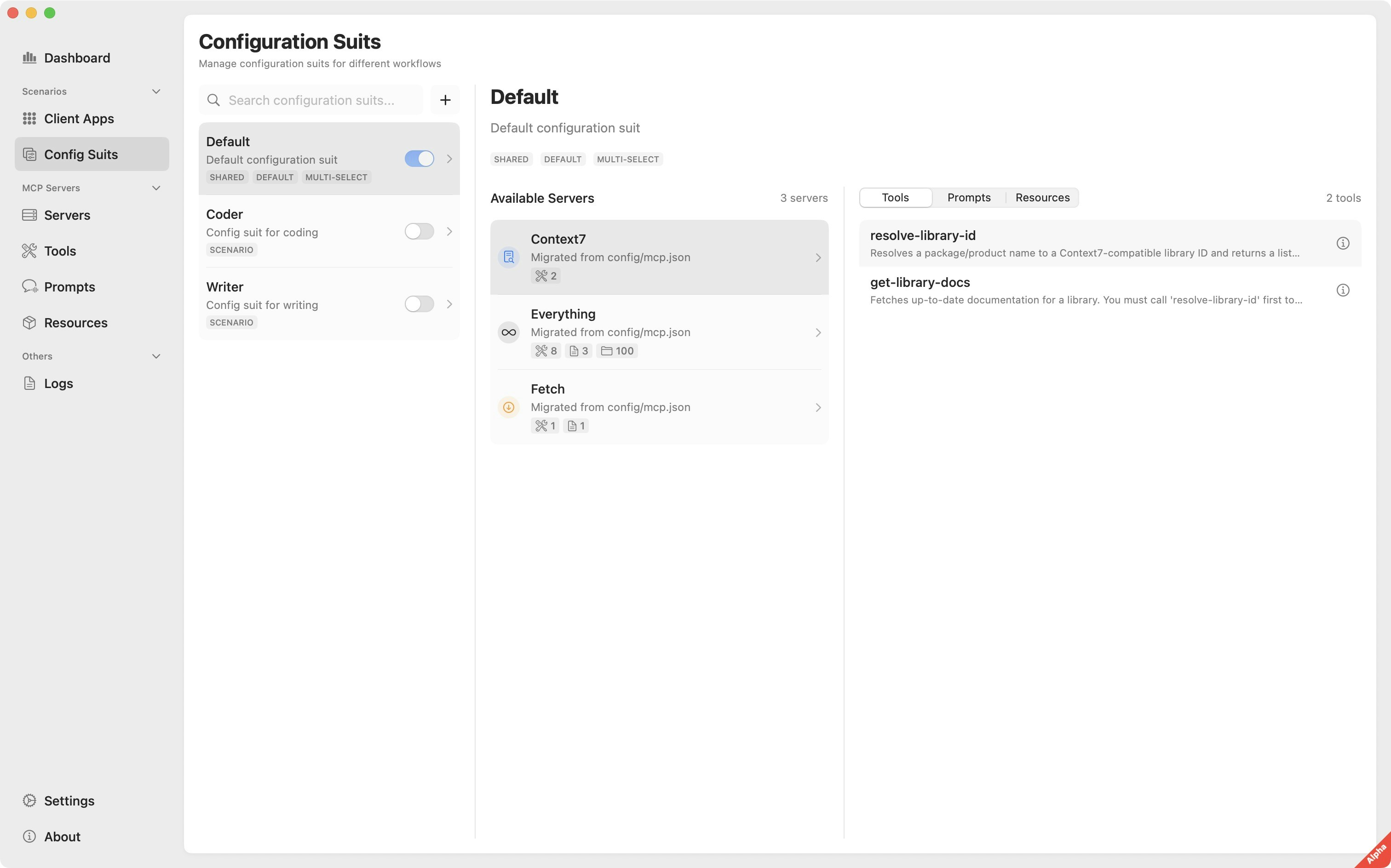
What is Profile?
A profile is a named collection of:- MCP servers and their settings
- Enabled tools and their priorities
- Prompt libraries and templates
- Resource access permissions
Default Profile
MCPMate ships with several pre-configured profile:Default
Basic MCP tools for general use
Coder
Development-focused servers and tools
Writer
Content creation and research tools
Creating Custom Profile
- Tab Title
- Tab Title
- Click New Profile in the Profile panel
- Give it a descriptive name (e.g., “Data Analysis”)
- Add servers from the available list
- Configure tool priorities and permissions
- Save and activate
Switching Profile
To switch active profile:- Open the Profile panel
- Click the toggle next to your desired profile
- Wait for the “Active” indicator to appear
- Your client apps now have access to the new tool set
Profile Management
Editing Profile
- Modify server configurations
- Add or remove tools
- Adjust tool priorities
- Update prompt libraries
Sharing Profile
- Export profile as JSON files
- Import profile from teammates
- Version control for team consistency
Backup and Restore
- Automatic backup before major changes
- Manual export for safekeeping
- Restore from backup if needed
📸 Profile editing interface screenshot placeholder
Best Practices
- Descriptive names: Use clear, workflow-specific names
- Minimal profile: Include only necessary servers to reduce resource usage
- Regular cleanup: Remove unused or outdated profile
- Team coordination: Share profile configurations for consistent setups